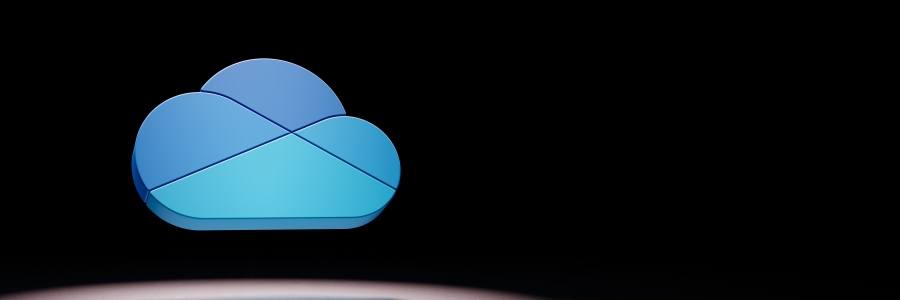
For business owners, Microsoft OneDrive for Web is a game-changer in managing files online. However, if you’re unfamiliar with its interface and functions, getting started can be overwhelming. This guide will walk you through the basics of OneDrive and show you how to upload, organize, and share your files.
What is Microsoft OneDrive for Web?
OneDrive for Web is a cloud storage service from Microsoft that enables seamless file storage, access, and sharing online. With OneDrive, your team can upload documents, photos, videos, and more, then easily access them from any device with an internet connection.
How to use OneDrive for Web
Here’s a quick guide to getting comfortable with the OneDrive for Web interface:
Getting started
To use OneDrive for Web, you need to set up a Microsoft account. If you’re an existing Microsoft 365 user, setting up OneDrive is as simple as logging on to onedrive.live.com and signing in.
Upon login, you should be able to see the OneDrive home screen. At the top of the main pane, you’ll see cards highlighting key files, such as documents you’ve recently worked on, files shared with you, or projects you’ve been tagged in. Click any card to open the files in its corresponding app, such as Word, Excel, or PowerPoint, within a new browser tab.
In the navigation pane on the left, below your username, you’ll find the Home section. It displays recently opened files, your own and those shared with you. Below Home, you’ll find additional sections for navigating your files:
- My files: View all your files and folders. Click to open a folder and manage its contents.
- Recent: Return to files you recently accessed.
- Photos: Review the photos stored in OneDrive.
- Shared: Access files shared with you, or ones you’ve shared with others.
- Recycle bin: Find files you’ve deleted temporarily.
Uploading, creating, and organizing files
To upload files, start by clicking + Add new at the top-left of the interface. From the dropdown, click either Files upload to add individual files or Folder upload for entire folders. After selecting the files or folders from your device, click Open to begin the upload.
You can also create new Microsoft 365 documents directly in the interface. Click + Add new, then pick the type of file you want to create, such as Word, Excel, or PowerPoint. These newly created files will automatically sync to your OneDrive account.
To keep things organized, you can also create folders. Click + Add new, then choose Folder. Give your folder a name and optionally assign it a color for easy identification, then click Create. Once created, you can move files into folders by simply dragging and dropping them into place.
Sharing files for real-time collaboration
To share a file, hover over it and click the Share icon. You can invite specific people via email or create a shareable link. Set permissions for viewing or editing, and, with Microsoft 365, you can add expiration dates or passwords for extra security. For wider access, share files with everyone in your organization. Once a file is shared, others can collaborate in real time, with changes visible instantly.
Accessing files anywhere
With your files stored in the OneDrive system, you’ll be able to access them anytime as long as you’re online. But even when you’re offline, your work can continue uninterrupted — files marked for offline access in OneDrive are always available to view and edit.
To make them accessible offline, right-click the desired folder, then click Always keep on this device to download it to your device.
Managing permissions and stopping sharing
To manage file sharing, click the three-dot menu next to a file or right click it, then select Manage access. From there, you can stop sharing or adjust permissions. Note that, with Microsoft 365, your IT admin may restrict certain sharing options for security.
If you need further guidance on how to maximize OneDrive for Web or want to explore other cloud solutions, don’t hesitate to contact us.